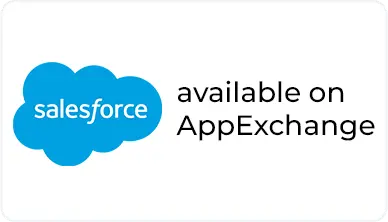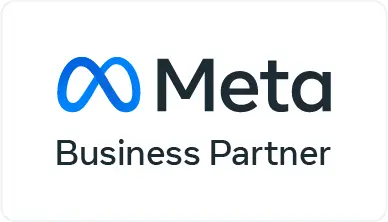The business customer must be using WhatsApp Business app version 2.24.17 or higher.
Overview of WhatsApp Coexistence
Now you can use the same mobile number for both a Mobile WhatsApp account (Business) and the WhatsApp Business API (Cloud API) simultaneously.
Meta has launched an exciting update for businesses — you can now use the WhatsApp Business API and WhatsApp Business App on the same number, at the same time. That’s right!
With this update, businesses no longer need to delete their WhatsApp account to activate the Business API.
You can now enjoy this powerful WhatsApp Coexistence feature without any disruptions in your mobile APP as well as in Salesforce.
Requirements for WhatsApp Coexistence
You cannot immediately disconnect and reuse the same phone number to enable the Coexistence feature.
Instead, you’ll need to wait at least 1–2 months before re-integrating the number with Coexistence. During this period, it’s essential to build credibility on the number by actively using it
-
-
The business customer's phone number country code must be supported
Availability & Restrictions
Unsupported Countries
Click here to learn more about the unsupported countries.
Pricing Details
After a business customer has been onboarded to Cloud API, messages sent by the business via the WhatsApp Business app will continue to be free, but conversations opened via the API will be subject to conversation-based pricing.
See our API Solutions for WhatsApp Business App Users pricing explainer PDF for breakdowns of common pricing scenarios.
Understanding the 24-Hour Messaging Window
-
If the business user gets inbound before onboarding into cloud API then we need to initiate conversation by only template in Salesforce org although it is open in whatsapp business mobile
-
If the business user gets inbound after onboarding to Cloud API then we can initiate by free text
Device Compatibility
Linked Devices and Compatibility
-
Whatsapp business app can be linked with four other companions using linked devices (i.e Whatsapp web,Whatsapp for Mac)
-
After onboarding all the existing linked devices will be unlinked we can link again
-
All companion clients are supported, except for WhatsApp for Windows and WhatsApp for WearOS.
-
If the business user messages via other companion (Not in supported) messages will be sent to customer but It will not be reflected in cloud Api so it will not be mirrored in Salesforce.
-
If the business user views the message sent from supported companion in unsupported companion a placeholder will appear and instruct user to view in supported companion
Feature Comparison: Mobile App vs Cloud API
| Features | After Onboard (Mobile App) | After Onboard (Cloud) |
|---|---|---|
| Individual (1:1) chats | We can send message but cannot edit or delete the chat |
1. Chats can be retrieved for past 6 months 2. All the messages are mirrored (if we send message from Business App it will reflect in Salesforce also) |
| Contacts | No change |
1. Retrieve all existing contacts only once 2. New contact additions/removals in Business App will reflect in Salesforce |
| Group chats | No change | - |
| Phone number hiding chats | No change | - |
| Disappearing messages | Will be disabled | - |
| View once | Will be disabled | - |
| Live location message | Will be disabled | - |
| Broadcast lists |
1. Will be disabled 2. Existing broadcast messages will become read-only |
- |
| Voice and video calls | No change | - |
| Business tools (e.g., catalog, orders, status) | No change | - |
| Messaging tools (e.g., marketing messages, greeting message, away message, quick replies, labels) | No change | - |
| Business profile (e.g., business name, address, website) | No change | - |
| Channels | No change | - |
How to Set Up WhatsApp Coexistence
Linking WhatsApp to Facebook Page
When using the WhatsApp Business app, you can link your Facebook Page with your WhatsApp Business account.
Business Tip : Linking your WhatsApp Business account enables customers visiting your Facebook Page to message you directly on WhatsApp with just one click
To link these accounts, you must have the following :
-
A Facebook page for your businessAn account on the WhatsApp Business app.
-
The latest versions of the mobile apps.
You can link your accounts from within the WhatsApp Business app.
-
Step 1 : Open the WhatsApp Business app.
-
Step 2 : On Android, tap More options. On iPhone, tap Settings.
-
Step 3 : Tap Business tools > Facebook & Instagram.
-
Step 4 : Tap Facebook > Continue. This will open the Facebook login page.
-
Step 5 : Enter the login information for your Facebook account. Tap Log In.
-
Step 6 : Select the Facebook Page you want to link to your WhatsApp Business account. Tap Connect WhatsApp.
-
Step 7 : If you don’t have a Facebook Page, you’ll have the option to create one.
-
Step 8 : You’ll now see a WhatsApp button on your Facebook page.
-
Step 9 : Once you return to the WhatsApp Business app, you’ll see your linked
Facebook Page at the top of the Facebook & Instagram screen.
Connecting Existing WhatsApp Number
-
Visit our website - Watbox
-
Click Login with facebook button, it will redirect to embedded page setup
-
Select the business portfolio as shown below
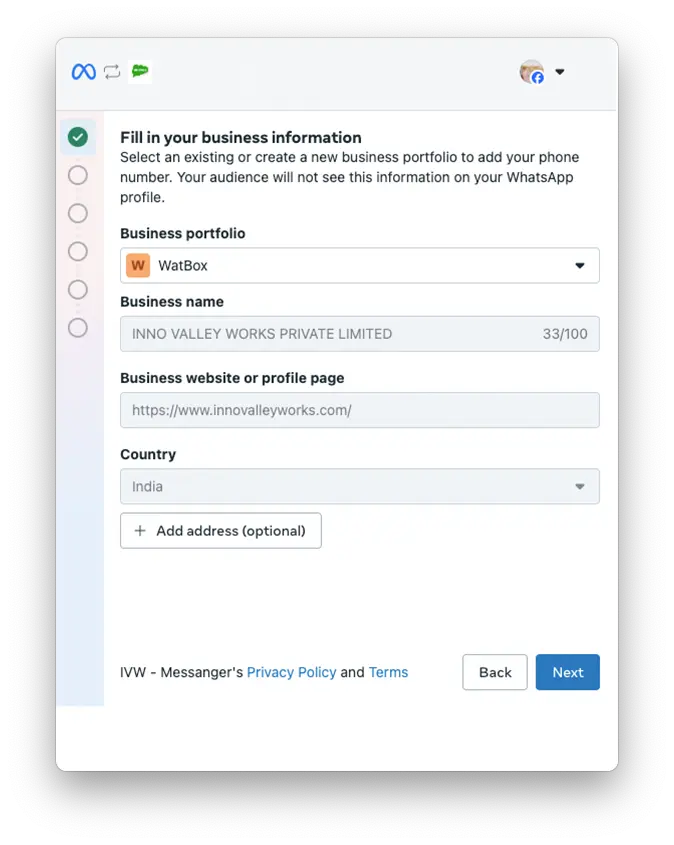
-
And click next you can see two options asking to use existing business number or new whatsapp number as shown below
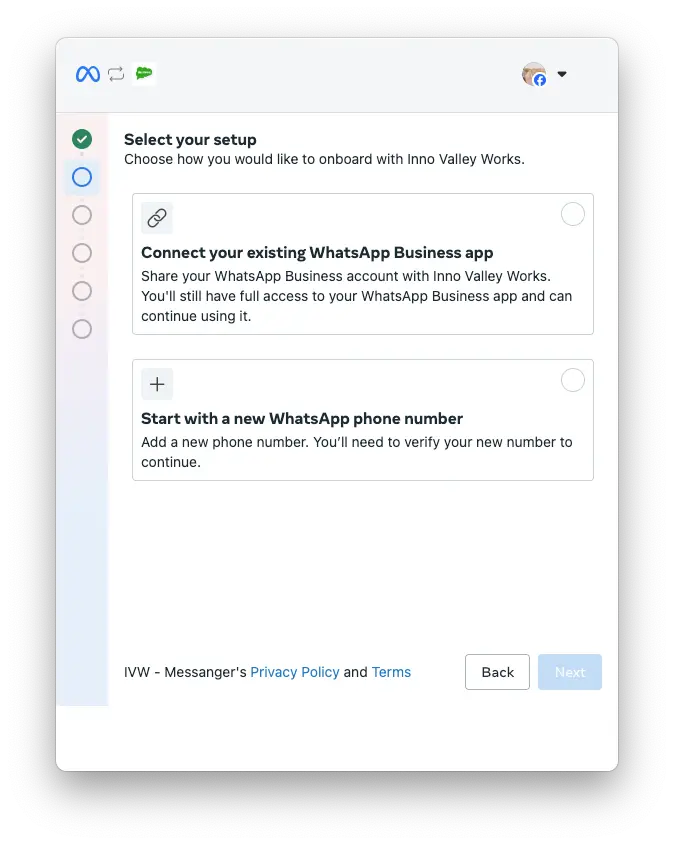
-
Select connect with your existing whatsapp business app
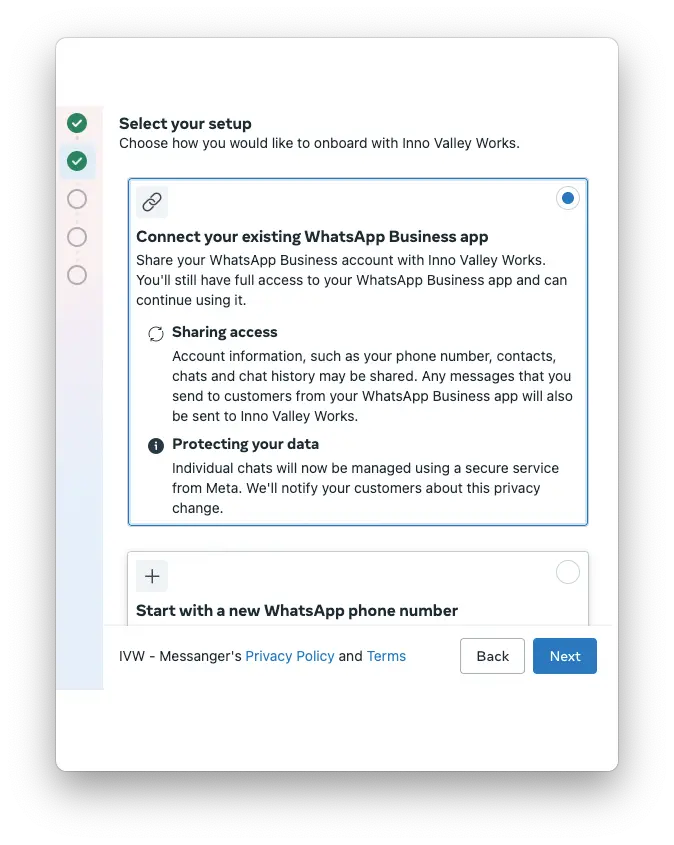
-
Click next and add your existing business number
-
You would see the barcode to scan
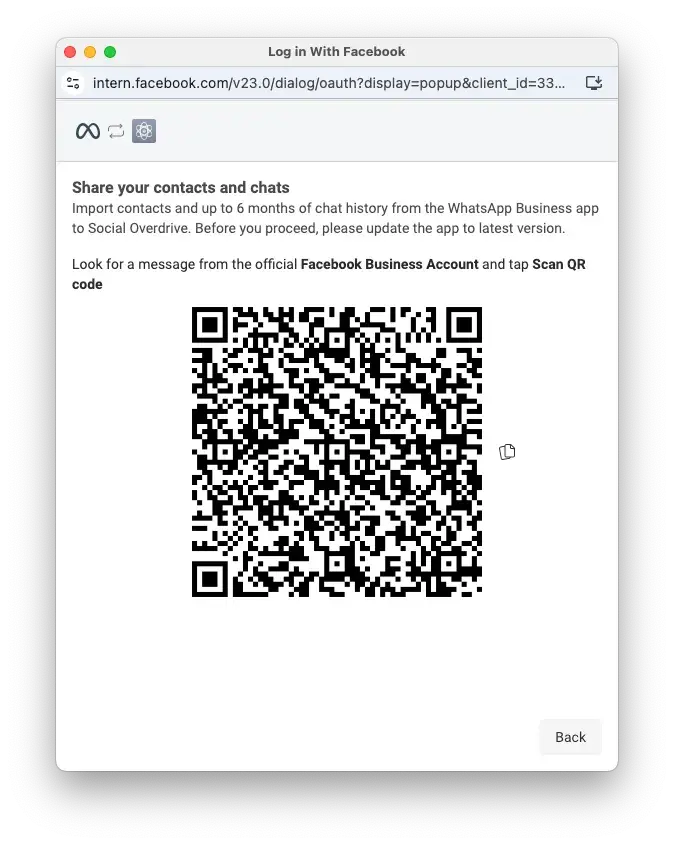
-
Also you will get the confirmation code from Facebook Business and related barcode scanner in whatsapp business app
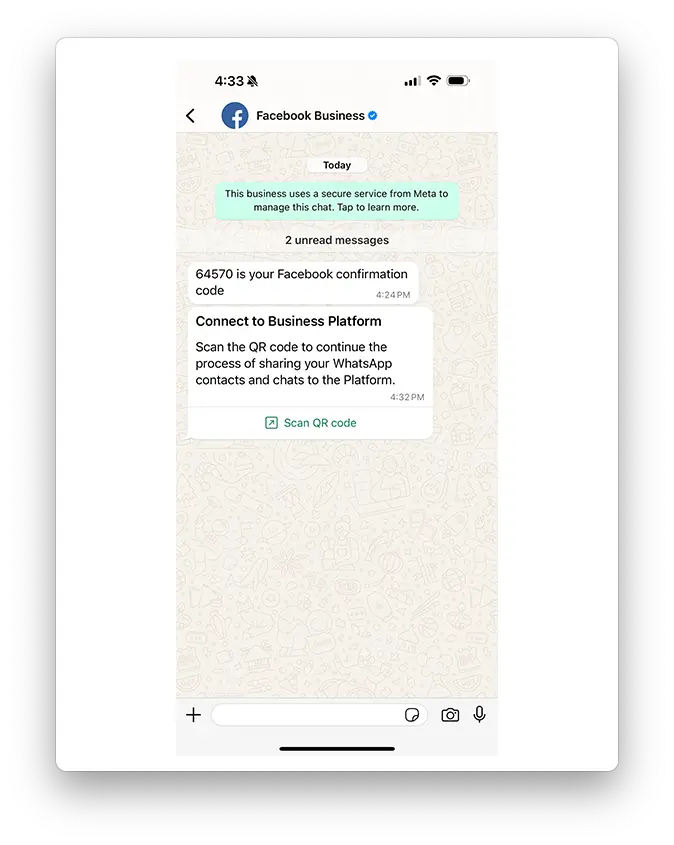
-
Tap scan qr code button in template it will redirect to new page in whatsapp showing the information of transferring the data and share the chats of past 6 months and to import contacts
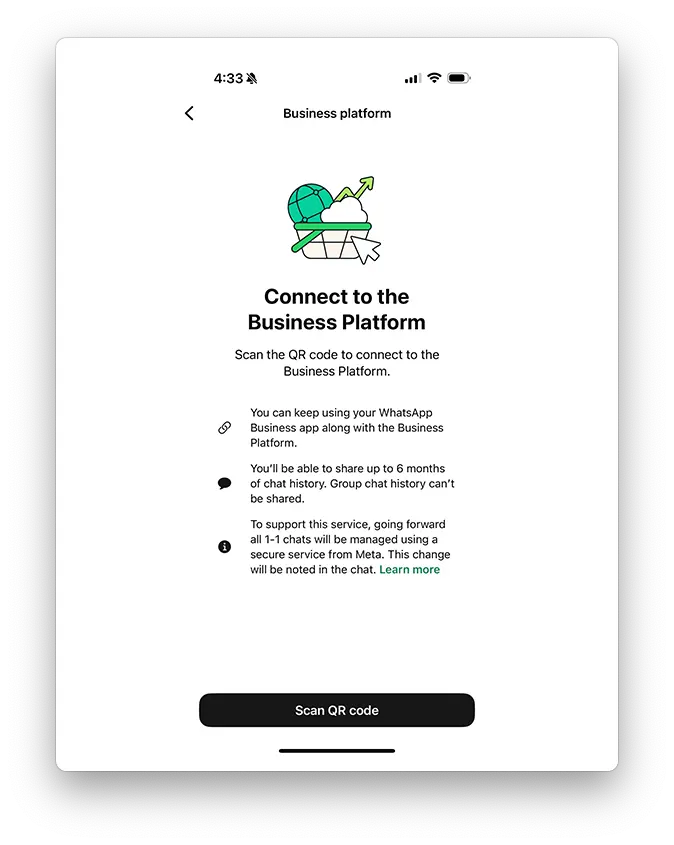
-
Again click Scan Qr Code and complete the following embedded signup setup
Get in touch with us
Please fill out the quick form and we will be touch
with lightning speed.

Level up WhatsApp Integration with Salesforce
Start with a 15 day trial for you to taste the CRM + WhatsApp interactions!