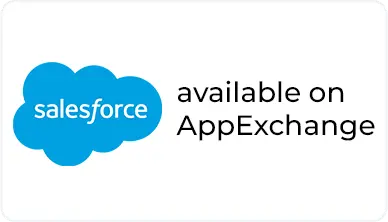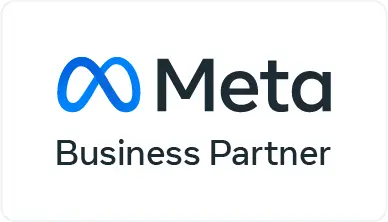Create a Salesforce Site with the URL path suffix
Step 1: Create SMSWebhook Site
-
-
Provide access to SMSWebhookHandler class
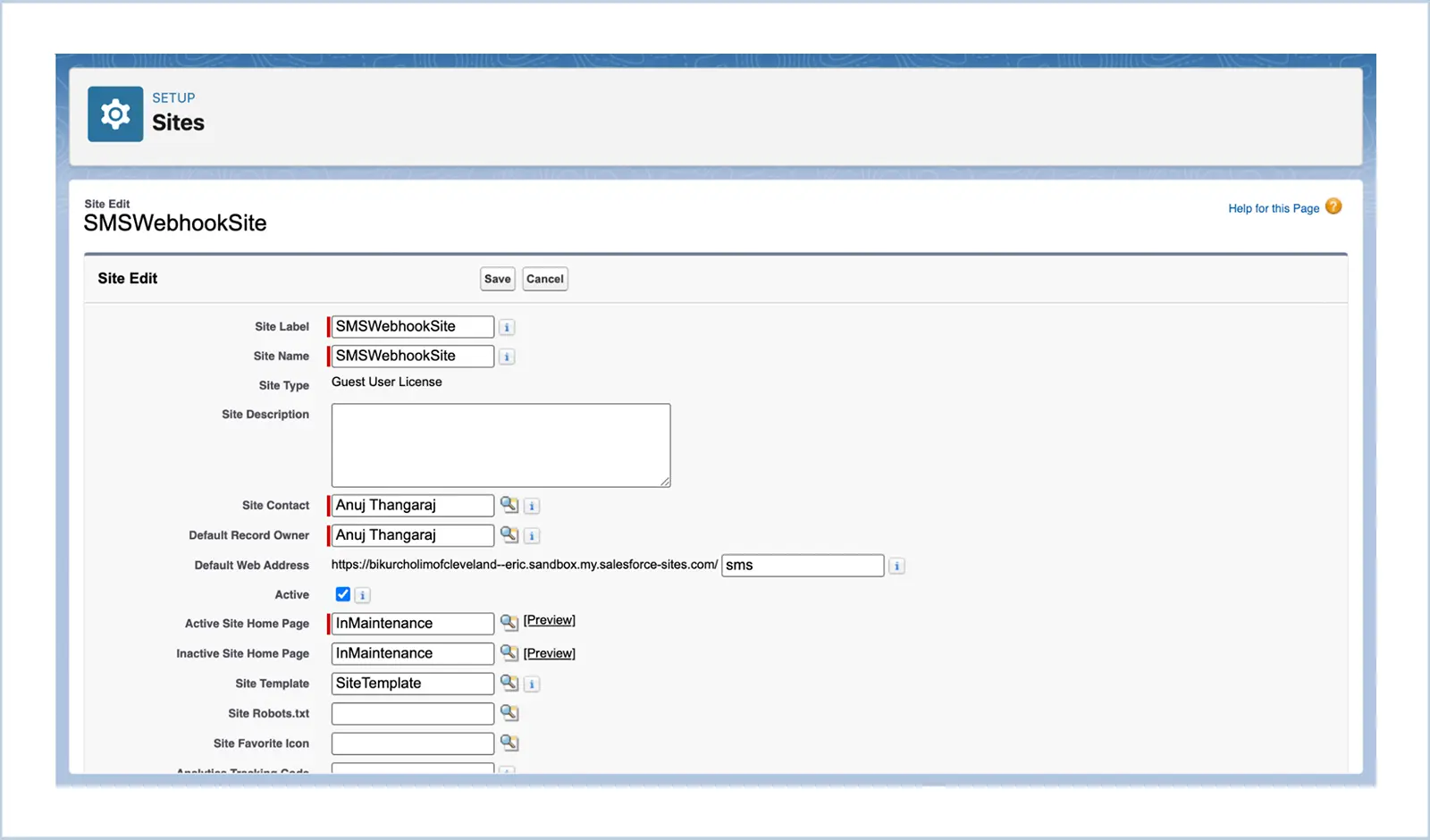
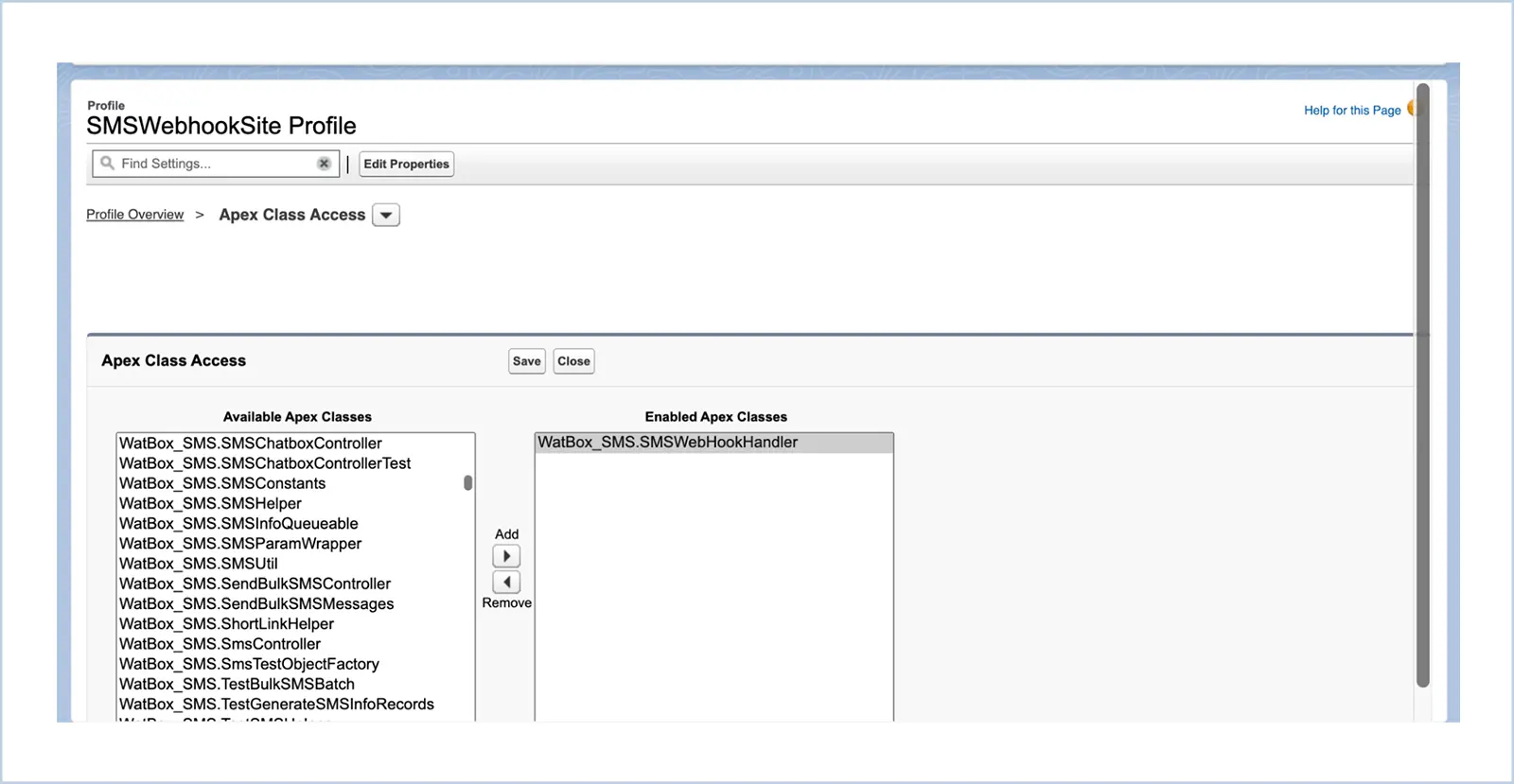
Step 2: Update Twilio Webhook URL
-
Go to your Twilio dashboard :
Develop → Explore Products → Super Network → Phone Numbers → Manage → Active Numbers
-
Configure this endpoint under Messaging Configuration > A message comes in :
{Site_Url} /{Path_Prefix} /services /apexrest /WatBox_SMS /api/update /sms /status


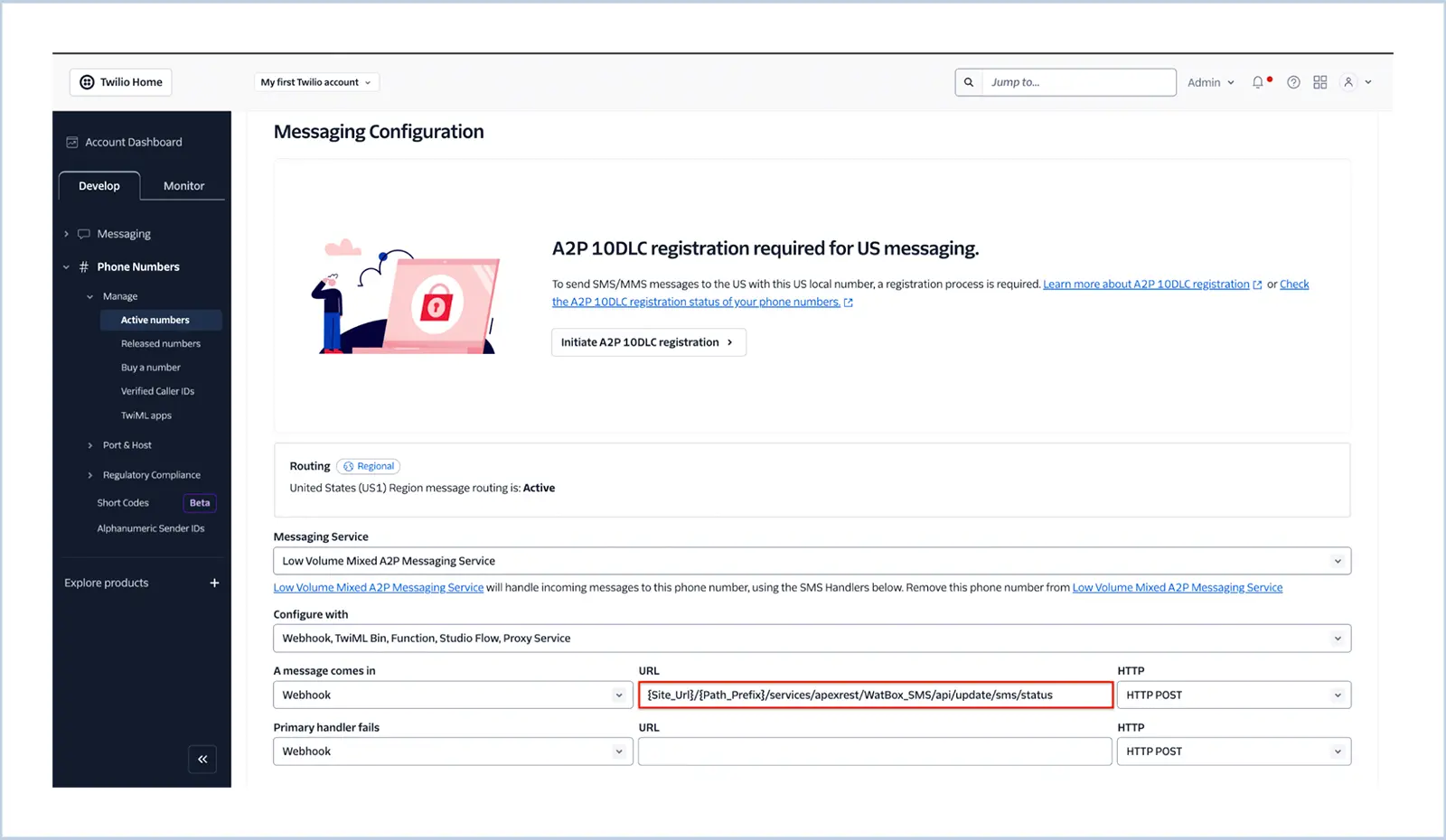
Step 3: Add Platform Configuration
| S.No | Field Name | Value |
|---|---|---|
| 1 | Provider | Twilio |
| 2 | From No. | Registered phone number with Twilio |
| 3 | Target Object | Account / Lead / Contact / Custom Object |
| 4 | Custom Object Name | API Name of the Custom Object when the Target object is selected as Custom Object |
| 5 | Contact Relationship Field | API Name of the Contact Relationship field name when the Target Object is selected as Custom Object and that Object doesn’t have the Phone Number Field in it. |
| 6 | Phone Number Field | API Name of the Targeted Phone Number field in the Target Object or the Phone Number field in the Contact object when the Target Object is Custom object and that doesn’t have a phone number field in it but has relationship with Contact. |
| 7 | Formatted Phone Field | API name of another phone field in the Target Object (Optional) |
| 8 | SMS Chat Message Relationship Field | API name of the relationship field with the Custom Object in SMS Chat Messages object when the Target object is Custom object then create relationship field with that Custom Object in SMS Chat message and provide the name in it. |
| 9 | OwnerId | Provide a user Id or a queue Id. That will be the owner of the new records which will get created when a new inbound received without matching with any records. |
| 10 | SMS Opt Out Keywords | Mention the keyword here like Stop, Cancel, Unsubscribe and Not Interested. When an Inbound received with a message mentioned here then that will be considered as SMS Opt out. NOTE: Please provide comma separated values. Don’t provide blank spaces after the element. Expected way: Stop,Cancel Don’t provide as below: Stop, Cancel |
| 11 | Stop Bulk SMS Batch | This will act as a switch to control the Bulk SMS Batch. If this checkbox is checked then Bulk SMS won’t work, all the schedule messages won’t get sent. |
| 12 | Bulk SMS Batch Interval | By default the Interval is set as 15 mins. It can be changed and need to schedule the batch according to this using the script provided in the doc below. |
| 13 | Is Template Available | Mark this checkbox when the SMS Templates are there. |
-
Visual reference included
Important Note : For custom objects with phone fields, create a field SMS_Opt_Out__c.
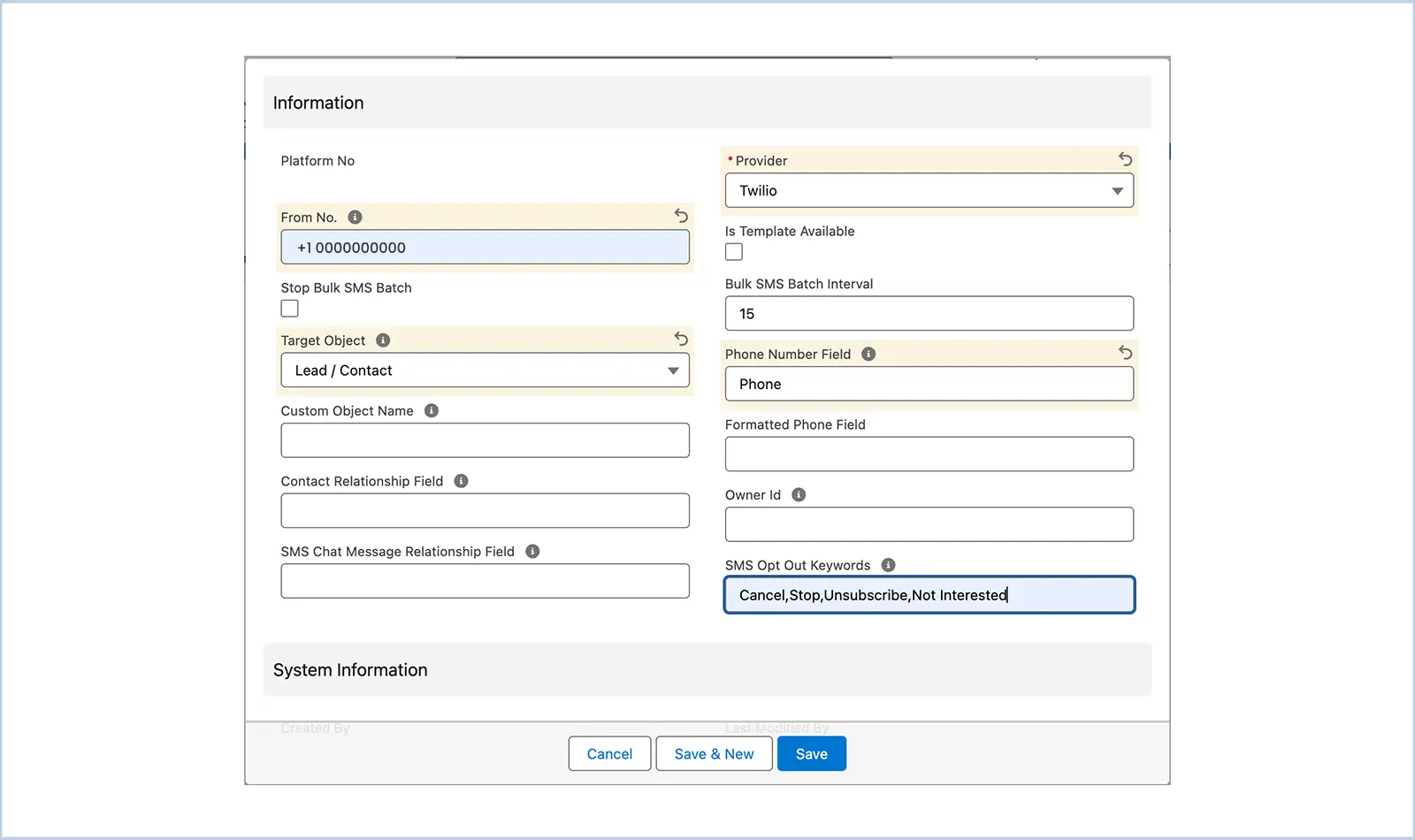
Step 4: Set Up Named & External Credentials
-
Create Named Credentials for Twilio & Bitly
-
Assign access to external principal
-
In Allowed Namespaces for Callouts, add: WatBox_SMS
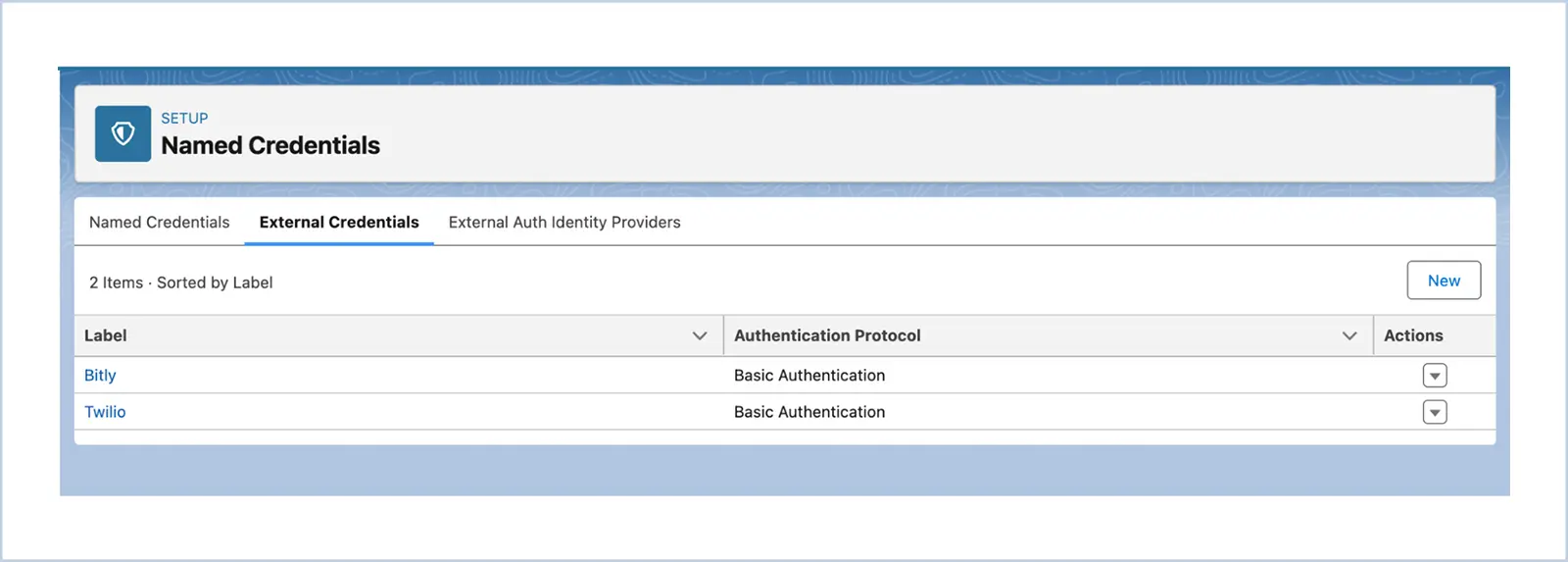

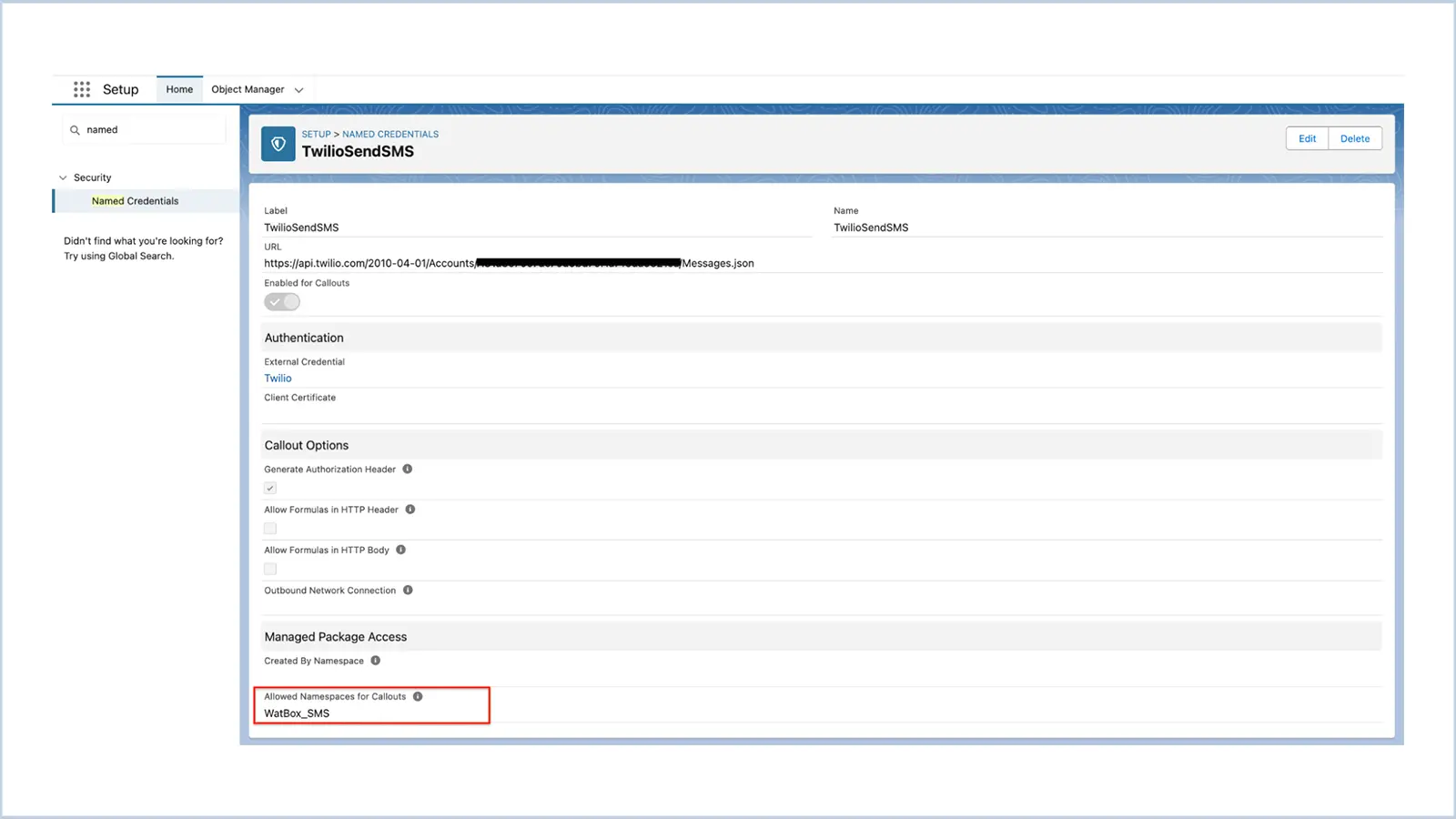

Step 5: User Profile Update
-
Update Business Phone Number
-
Enable SMS Bell Notification
Step 6: Add CreateSMS Component
-
Place the CreateSMS custom component in record detail pages

Step 7: Enable Bulk SMS
-
Ensure SMS templates exist for Lead/Contact
-
Add Send Bulk SMS button to list view
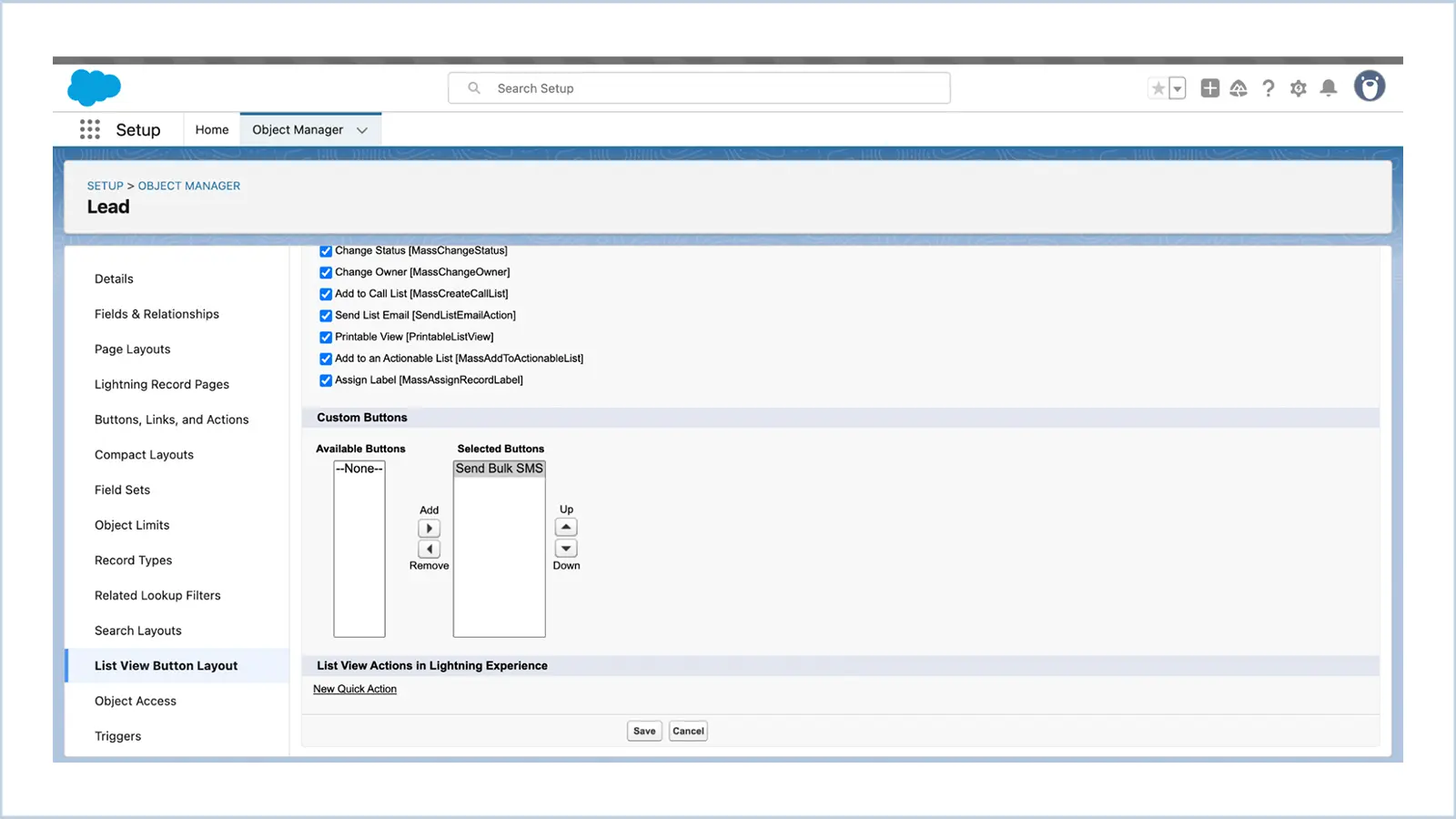
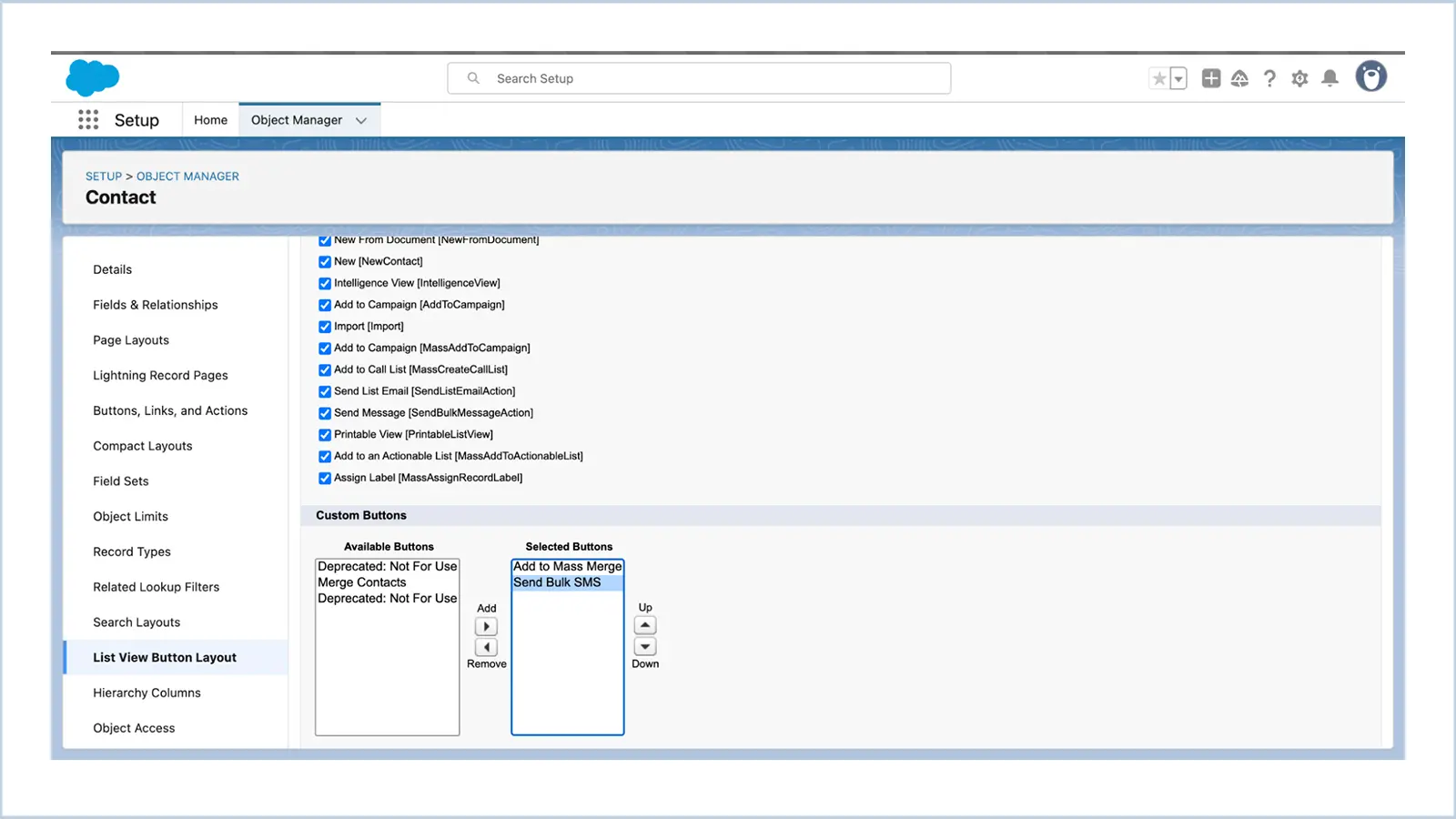
Step 8: Campaign SMS
-
Ensure template exists for Campaigns
-
Add SMS Template field in Campaign page layout
Step 9: Schedule Batch SMS
-
Execute the below Apex script :
System.schedule('Scheduled Job 1', '0 0 * * * ?', new WatBox_SMS.BulkSMSBatch());
System.schedule('Scheduled Job 2', '0 15 * * * ?', new WatBox_SMS.BulkSMSBatch());
System.schedule('Scheduled Job 3', '0 30 * * * ?', new WatBox_SMS.BulkSMSBatch());
System.schedule('Scheduled Job 4', '0 45 * * * ?', new WatBox_SMS.BulkSMSBatch());
Get in touch with us
Please fill out the quick form and we will be touch
with lightning speed.

Level up WhatsApp Integration with Salesforce
Start with a 30 day trial for you to taste the CRM + WhatsApp interactions!